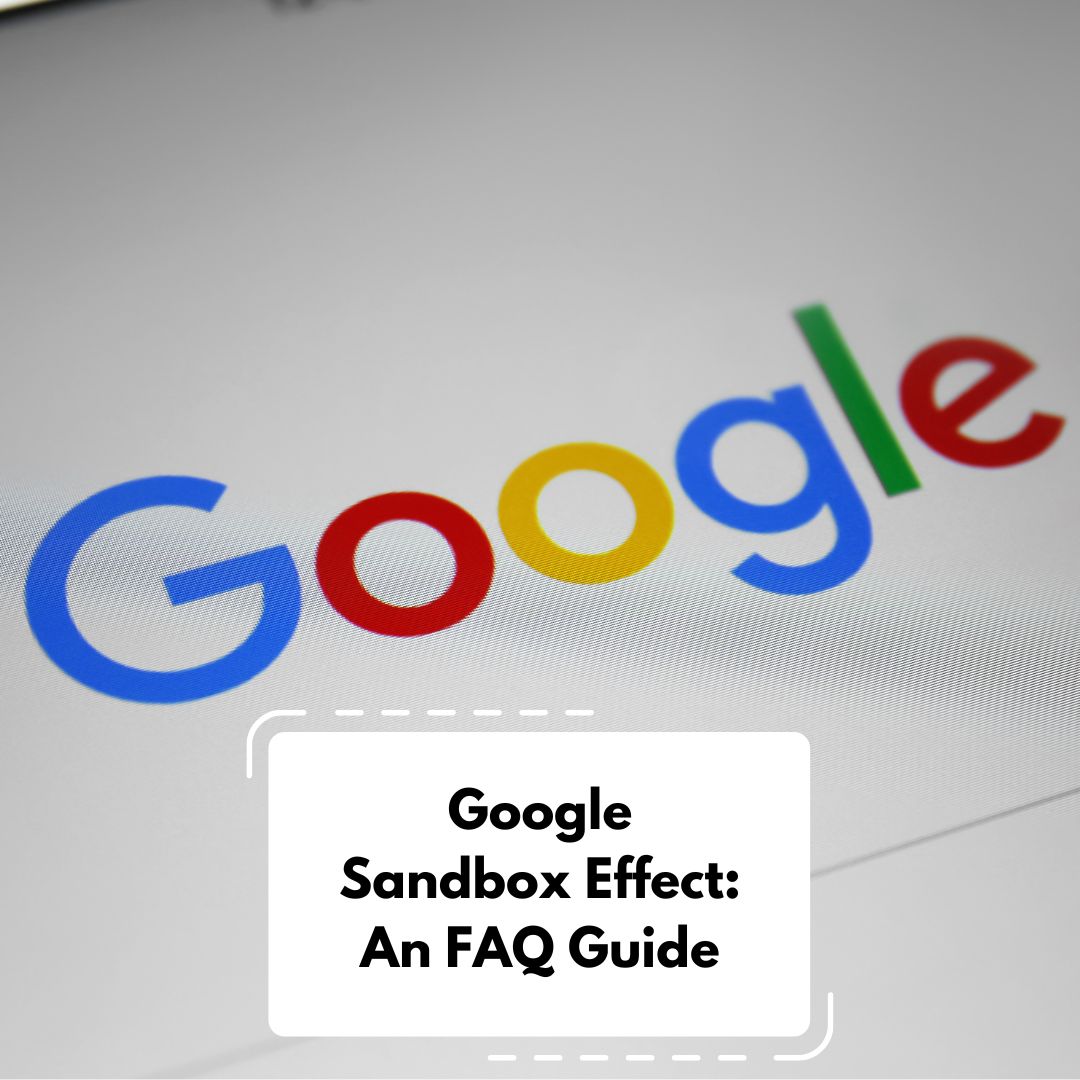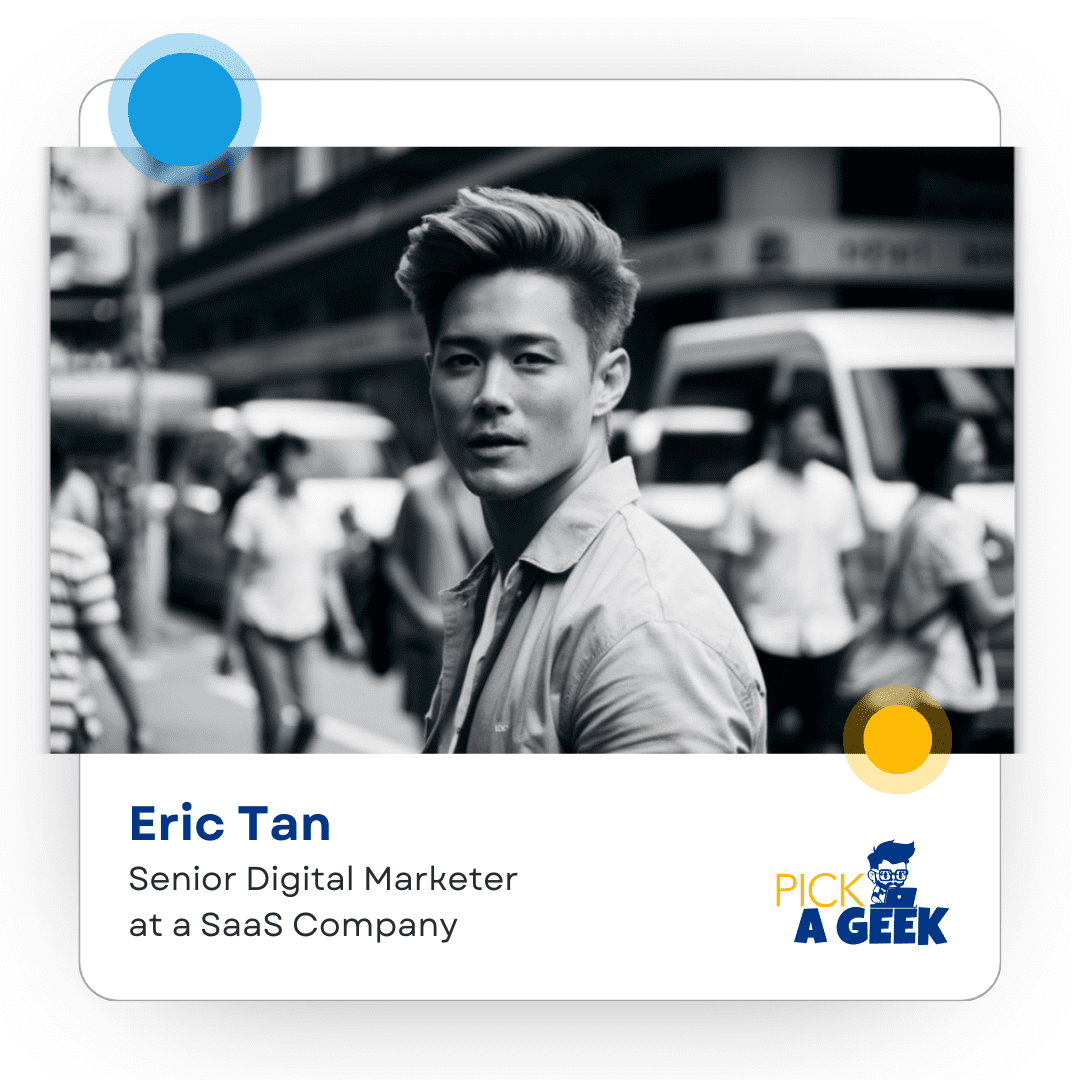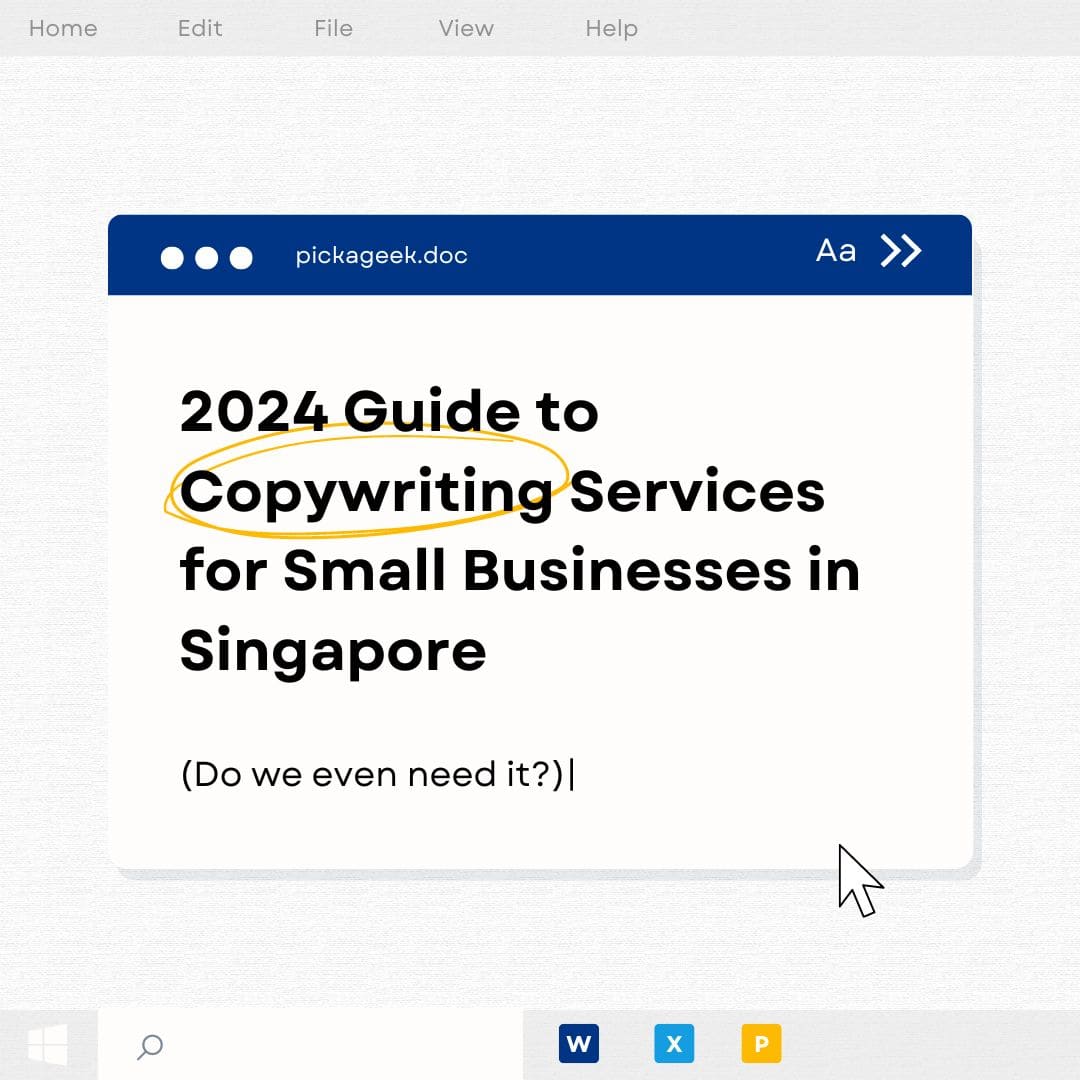What is the Google Sandbox? The term "Google Sandbox" refers to a speculated phase where…

How to Give Admin Access to Your Linkedin Company Page
Imagine a place on the internet where professionals gather to connect – that’s LinkedIn! It’s a special club for businesses, especially those that work with other businesses. There are more than 800 million members, and it’s a big deal for your business. Today, we’re going on a journey to discover why LinkedIn is important for your business and how to share special access to your LinkedIn Company Page.
Why Create a LinkedIn Company Page
Imagine having a castle on the internet where people can learn about your business. That’s a LinkedIn Company Page! Here, you can tell everyone about your business and talk with them. It’s like a secret club where you can make friends and share cool things about your business. And guess what? Talking to others might lead to exciting new partnerships!
Getting Ready for Access
Sometimes, you might need help with your LinkedIn page. You can give special access to people who can help, like your team members or experts. There are different levels of access, such as Super Admin, who can do everything, and Content Admin, who can post cool stuff. These helpers can also check how your page is doing and do magical things with content!
How to Share Admin Access
Giving access is easier than solving a puzzle. Just follow these steps:
Log into LinkedIn and click your picture at the top right. Choose “Company” and pick the right one if you have many.
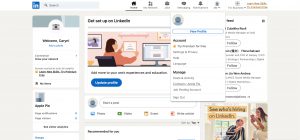
Click “Settings” and then “Manage admins.”
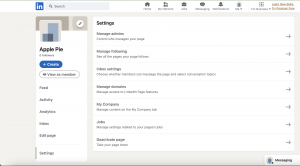
Choose “Add admin.” Enter your team member’s LinkedIn profile.
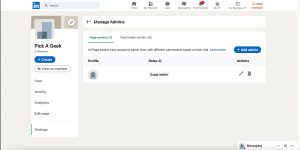
Pick what your team member can do, and click “Save.”
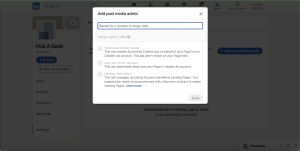
Your team member will receive a message saying they have special powers to use LinkedIn now!
Secrets of Paid Media Admins
If you need help with ads on LinkedIn, don’t worry! To give someone special access, follow these steps:
Click “Admin tools” again, but choose “Paid media admins” this time.
Write your team member’s name and pick what they can do. Click “Save.”
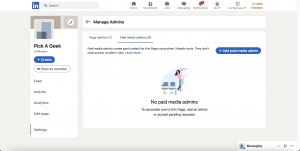
Asking for Company Page Access
If you want to help manage someone else’s LinkedIn page, follow these steps:
Log into LinkedIn – this is a must!
Find the company page you want to help with.
Need Help?
Build authority on LinkedIn with PickAGeek’s content that speaks your professional language. Elevate your reputation with expertly curated posts that resonate with your network and showcase industry expertise.