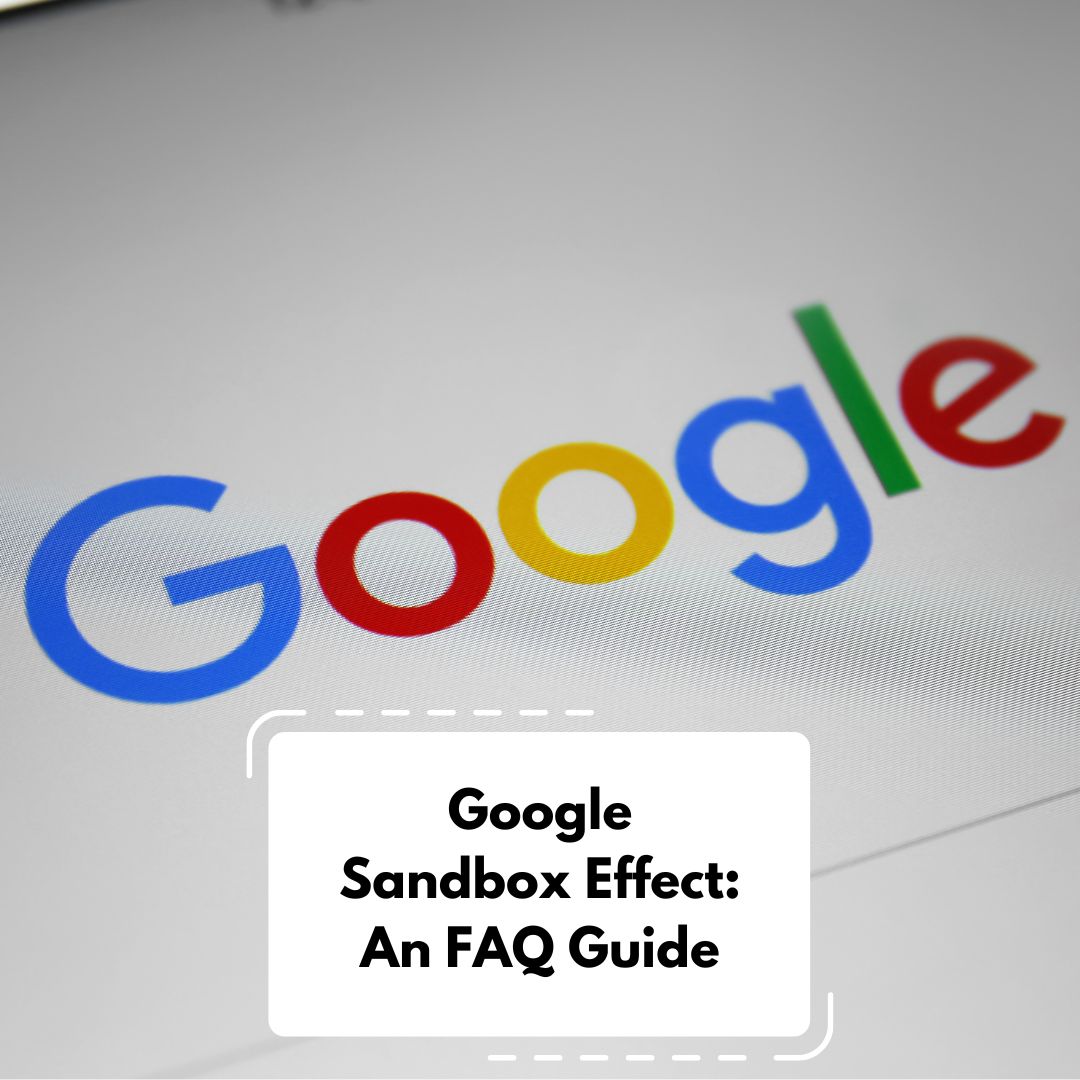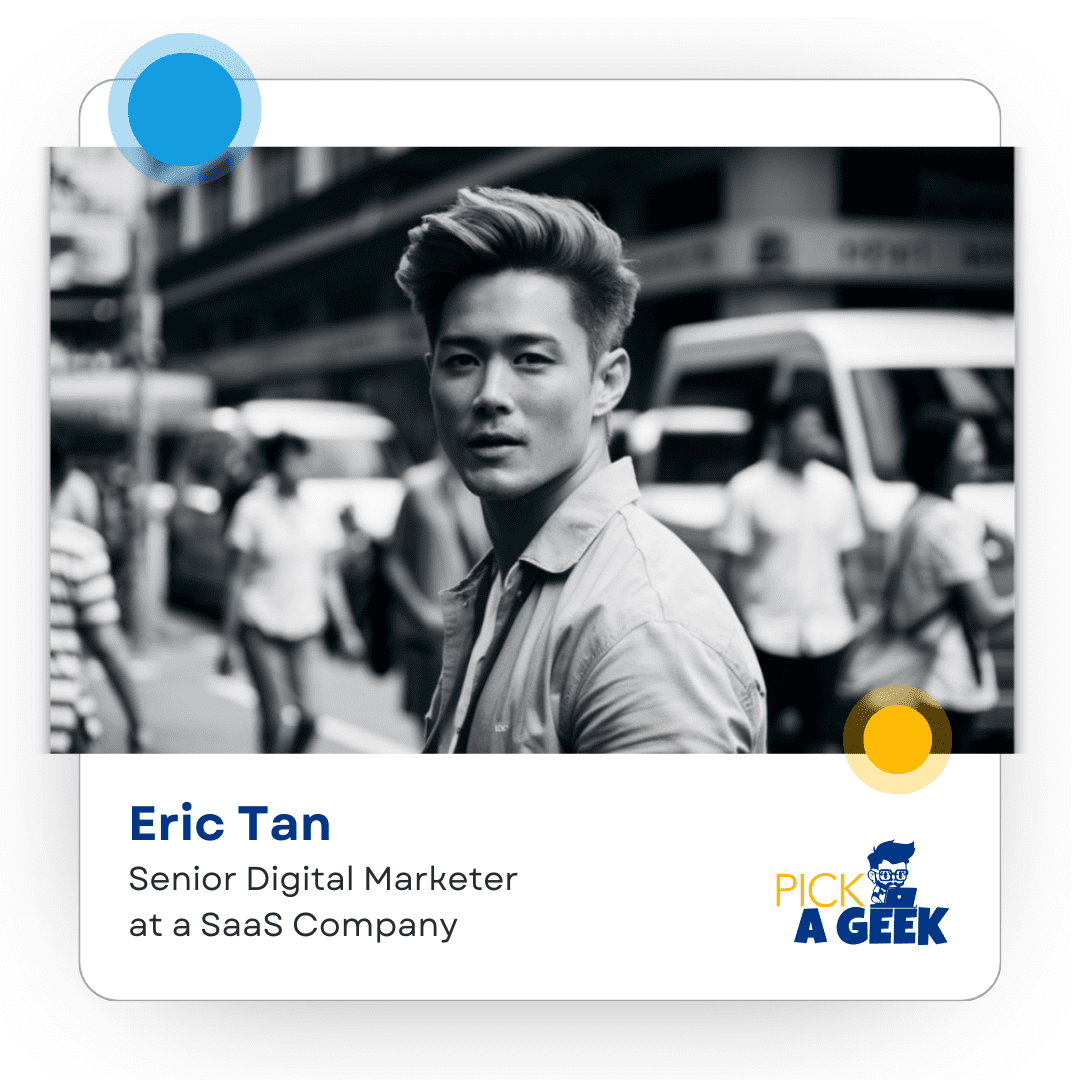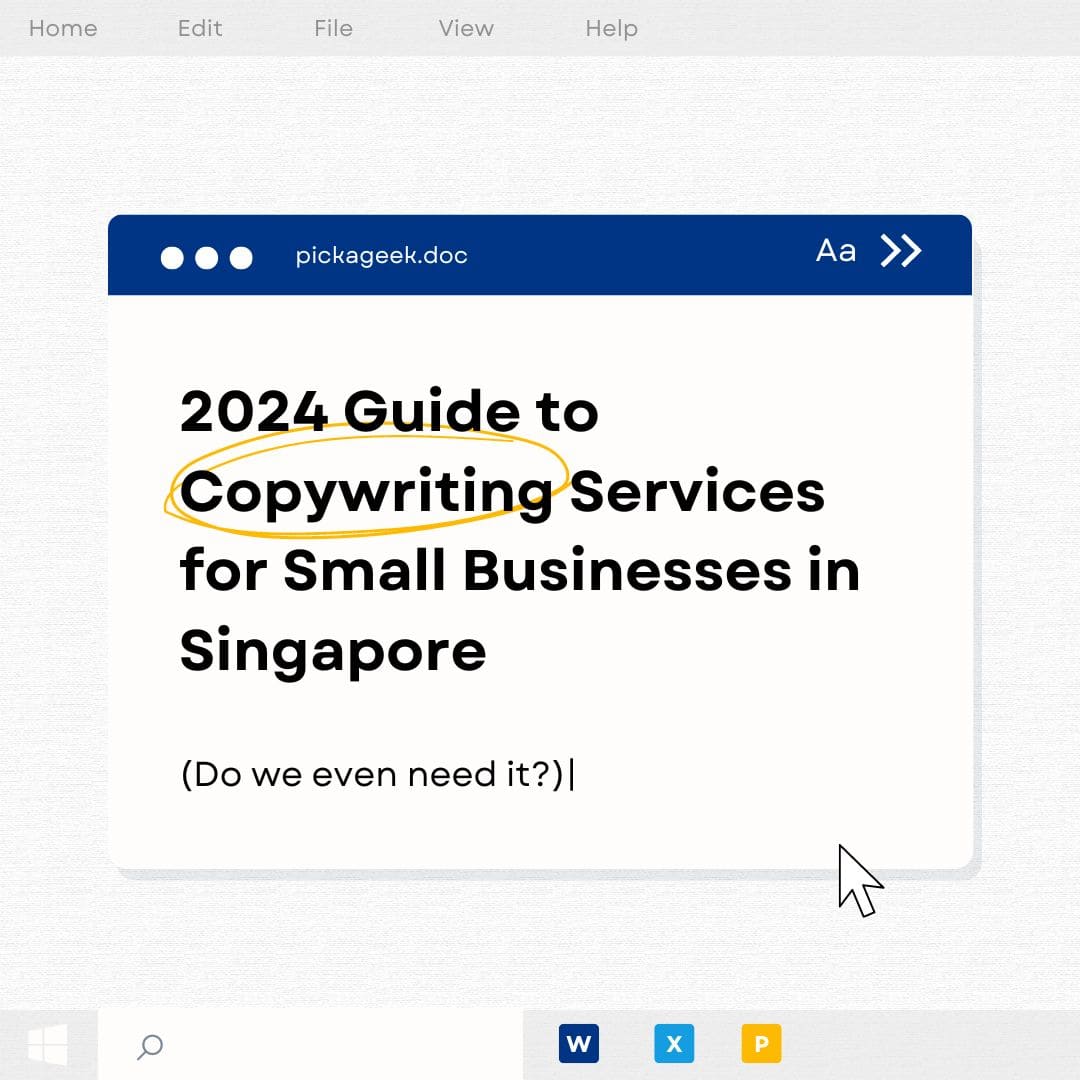What is the Google Sandbox? The term "Google Sandbox" refers to a speculated phase where…

A Guide to Managing Your Business’ Facebook Page Access
If you’re in charge of a Facebook Page for your business, ensuring smooth access and task delegation is crucial. We’re here to help you navigate this process with ease. Whether you’re looking to grant full control, partial control, or task-specific access, we’ve got you covered. Here’s how you can effectively manage your business’ Facebook Page access using the new Pages experience.
Empowering the Right People with Page Access
Giving the right individuals access to your company’s Facebook Page is a breeze. To get started, log in to your Facebook account and follow these steps:
Click on your profile photo in the top right corner.
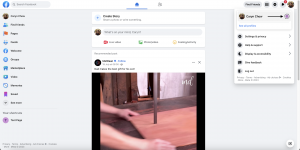
Select “See all profiles” and choose the Page you want to manage.
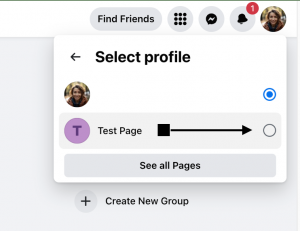
Click the Page’s profile picture in the top right to enter the Page.
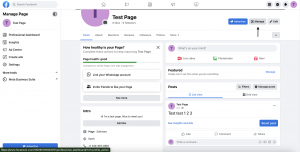
Navigate to “Manage,” then click “Page access” on the left under “Your tools.”
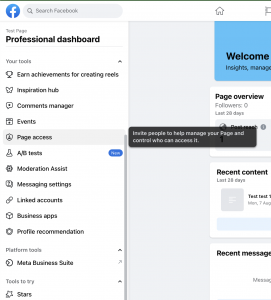
Next to “People with Facebook access,” click “Add New.” Enter the name or email address of the person you wish to grant access to.
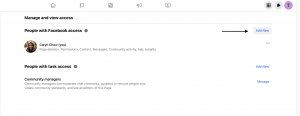
Choose between “full control” or “partial control” access. Full control allows the person to manage and delegate access, while partial control provides limited capabilities.
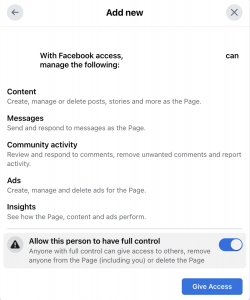
Confirm your choice by entering your Facebook password.
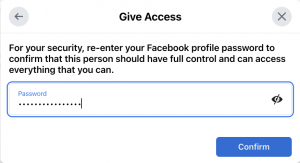
The person will receive an invitation on Facebook to accept the access.

Enabling Task Access for Effective Management
For those who need to manage specific tasks, such as content creation, using tools like Facebook Business Suite, Creator Studio, Ads Manager, or Business Manager, you can grant task-specific access. Here’s how:
Log in to Facebook and access the desired Page.
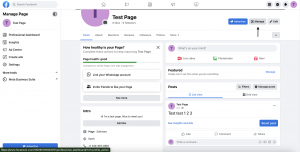
Follow steps 3 and 4 mentioned above to reach “Page access.”
Click “Add New” next to “People with task access.”
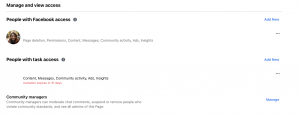
Enter the person’s name or email address and select the features they should manage.
Confirm your selection with your Facebook password.
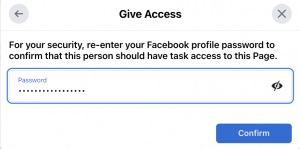
An invitation will be sent to the person on Facebook to accept the task access.

Adjusting and Removing Access as Needed
Flexibility is key. You can easily adjust or remove access for individuals. Here’s how:
Log in to Facebook and access the relevant Page.
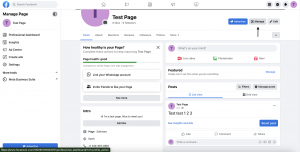
Navigate to “Manage” and click “Page access” under “Your tools.”
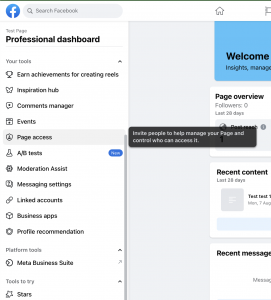
Click “more” next to the person you want to edit access for and select “Change access level.”
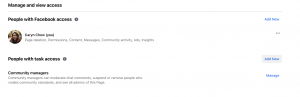
Choose the desired features, then click “Update access.”
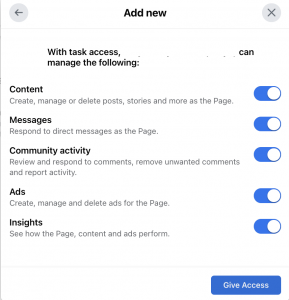
Confirm the changes with your Facebook password.
Removing access is just as straightforward:
Access the Page and go to “Manage” and “Page access.”
Click “more” next to the person you want to remove and select “Remove Access.”
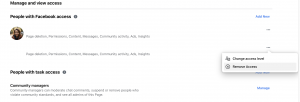
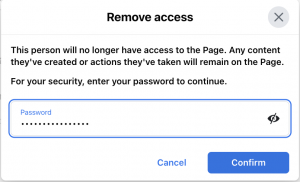
With our user-friendly guide, you’ll confidently control access and ensure seamless collaboration.
Need Help?
Overwhelmed by managing your Facebook content and engagement? Simplify your Facebook strategy with PickAGeek! Our comprehensive solutions ensure you have more time to focus on growing your business while we handle your page. Streamline your efforts and watch your Facebook presence thrive.